Slow or unreliable Wi-Fi can be frustrating, especially when working from home. Now more than ever, a stable internet connection is critical. One way to boost your home Wi-Fi signal is by adding wireless repeaters or access points to your setup.
What are wireless repeaters and access points?
Wireless repeaters and access points both extend the reach and reliability of your Wi-Fi, but they work in slightly different ways.
A wireless repeater extends the range of your router's signal by receiving it and rebroadcasting it as a new network. They're particularly useful for homes with thick walls or multiple floors, as they can help address issues that weaken Wi-Fi signals.
Meanwhile, you can think of an access point as an additional Wi-Fi router, allowing more wireless devices to connect to your network. It can also be used to increase coverage in areas with high device density or poor signal strength. Access points can either be built into routers or added separately to your existing network.
Where should you place repeaters and access points?
Before you buy or set up any new devices, you must first assess the current Wi-Fi coverage in your home. Doing this will help you determine the best locations for your repeaters and access points.
Follow these steps:
- Measure Wi-Fi signal strength – Use a Wi-Fi analyzer app such as NetSpot, Wifi Analyzer, or OpenSignal to measure the signal strength in different areas of your home.
- Identify dead zones – Pinpoint areas with weak or no Wi-Fi coverage. These are prime locations for repeaters.
- Check for obstacles and interference – Be aware of factors that can block or weaken Wi-Fi signals, such as walls, furniture, appliances, water sources, and electronic devices. Avoid placing repeaters or access points near these obstructions.
Setting up wireless repeaters and access points
Once you’ve identified where your Wi-Fi signal is weak, it’s time to set up your wireless repeater or access point. Most of these devices are easy to install and come with instructions to guide you through the process.
Here’s how to install a wireless repeater:
- Pick a location – Find a spot that’s free from obstructions, where the Wi-Fi signal is still somewhat strong but begins to weaken. This will ensure the repeater gets a solid signal to extend.
- Power it up – Plug the repeater into a power outlet.
- Connect to your network – You can either use an Ethernet cable to connect the repeater directly to your computer or join the repeater’s network wirelessly.
- Enter your Wi-Fi password – On your computer, input your Wi-Fi network’s password to link the repeater to your existing network.
Each brand may have slight variations in the setup process, so refer to the manual for any additional steps.
To install an access point, follow these steps:
- Choose a location – Pick a spot where there are minimal obstructions. You’ll also want the access point to be in an area that needs stronger Wi-Fi coverage.
- Connect the cables – Turn off your router and computer, then connect the access point to your router using an Ethernet cable. You’ll also need to connect the access point to your computer.
- Power it up – Turn your router back on, and plug in the access point to a power source.
- Get connected – Power on your computer and enjoy the improved Wi-Fi signal.
As with repeaters, follow the manufacturer’s instructions for any additional steps in setting up the access point.
Other tips for maximizing your home Wi-Fi
- Update your router’s settings – Access your router’s settings by typing the IP address provided in the manual (usually 192.168.0.1 or 192.168.1.1) into your web browser. Here, you can update firmware or make changes to your network settings to optimize performance.
- Move your router – Sometimes, simply moving your router to a more central location in your home can greatly improve Wi-Fi coverage. Placing it on a high shelf and away from thick walls or metal objects may help, too.
If you need further assistance or more advanced Wi-Fi solutions for your home or business, don’t hesitate to contact our experts. We’re here to help!